Using Alerts and Notifications, you can give the important updates to your team. Managers can easily interact with the team and get them up to date by using alerts within Dynamics 365 CRM. So, alerts & notifications can be a very powerful tool – the only question is, How do you configure it?
How to configure a PCF Control?
PCF Gallery is a collection of controls created with the Power Apps Component Framework. Simple Notifications PCF control from this Gallery helps to show the useful messages to the user in a section. It avoids the use of webresources for static messages.
Simple Notifications PCF control is used to show the important messages for a specific field.
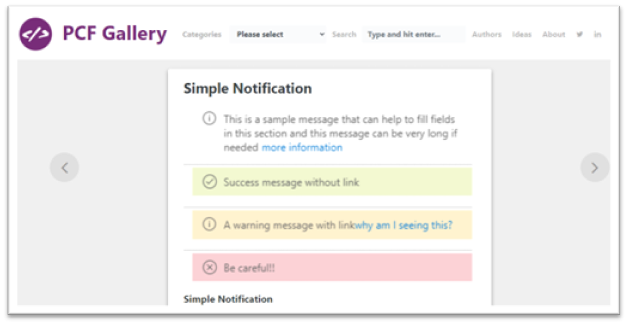
We can use this control (by modifying an existing logic) to show the dynamic messages from multiple tables using a custom table. For example, we can show the notifications for a specific Contact record using a custom table called Notifications. We can also bind some more tables and can display the messages by associating them with the Notifications table.
Configure Custom table
Before configuring the control, create a custom table. Here, I have used a custom table called Notifications.
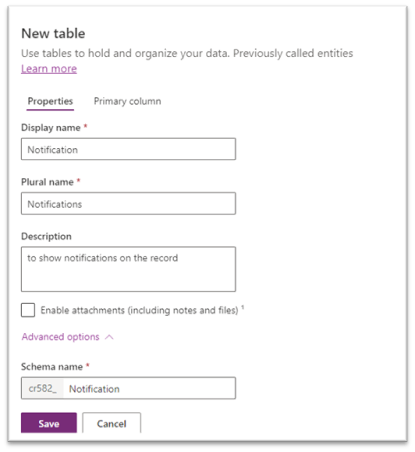
Create a new field called Type which can have the following types of Notifications.
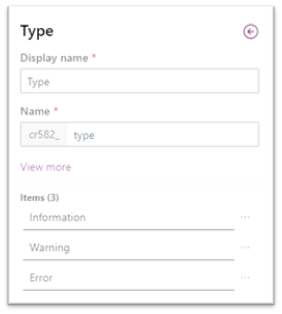
Add a lookup field of Contact to associate the Notifications with a specific record.
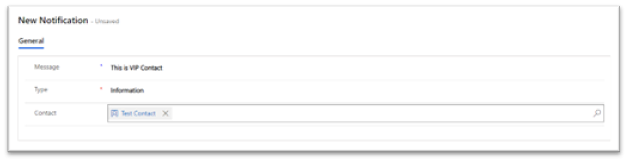
Configure existing PCF control logic
To modify and configure PCF control, please follow the below link:
https://rajeevpentyala.com/2020/03/21/power-apps-component-framework-pcf-demystify/
For modifying this PCF control, I have altered the logic defined in ‘index.ts’ file, which contains 4 methods as shown in the below image.
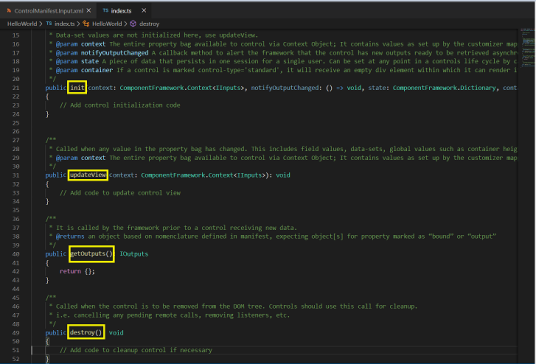
Configure the contact form
Create a new field Notification and add it on Contact form.
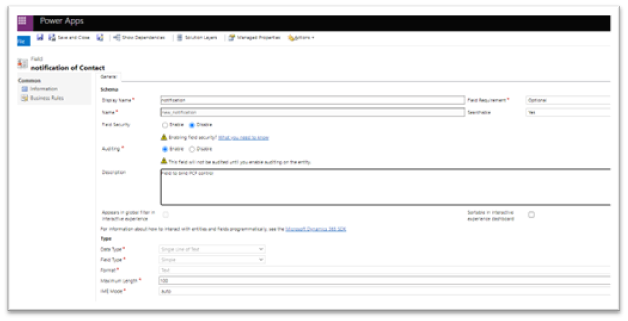
Go to the field properties and bind the PCF control to the field.
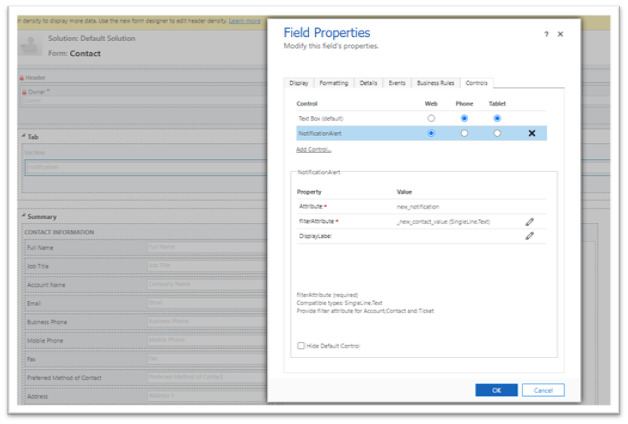
Add records in the Notifications table
Add some records associated with the specific contact in the Notifications table.
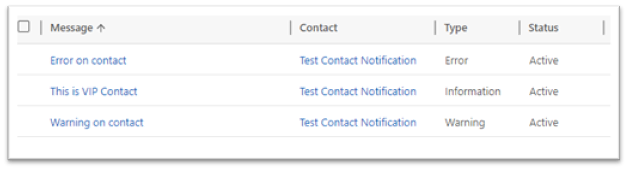
The Notifications will be displayed in the Contact record as shown in the following screen. It also shows the color coding according to the Type of Notification.
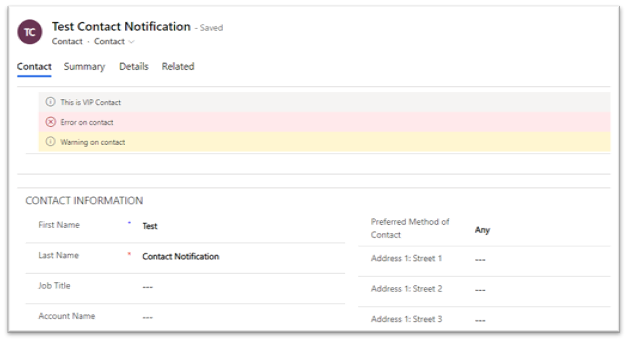
Summary
Notifying your team about overdue payments, reminding them about monthly targets or making announcements about upcoming sales events – all of this is possible by making use of these different types of Notifications. Here, Notifications can be restricted to individual records or can be viewed from anywhere in your Dynamics 365 CRM depending upon its type. Now notifying and keeping your team up-to-date has become much easier and quicker.
In short, Notifications will help you:
• Clearly inform your team members of critical or important information
• Customize it according to the level of Notifications you need
• Keep a record of the Notifications record wise and entity wise using Notifications custom entity


